How to Purchase a ZortsID For Coaches
Below are step-by-step instructions on how to purchase a ZortsID for Coaches for your upcoming event.
Coach Cards can only be purchased in the context of an event. If you are attending an event that does not require Coach Cards, you will not be given the option to purchase a Coach Card.
When your purchase is complete, your Coach Card will be reviewed within 3-5 days. If you would like your card to be reviewed sooner, you may choose to purchase an expedited review for an additional $10. In this case, the Coach Card would be reviewed within 10 hours.
Website
1. Navigate to http://zortssports.com, log into your account, and select the event you are participating in.
2. Under the 'Eligibility' tab, click 'Purchase ZortsID $'.
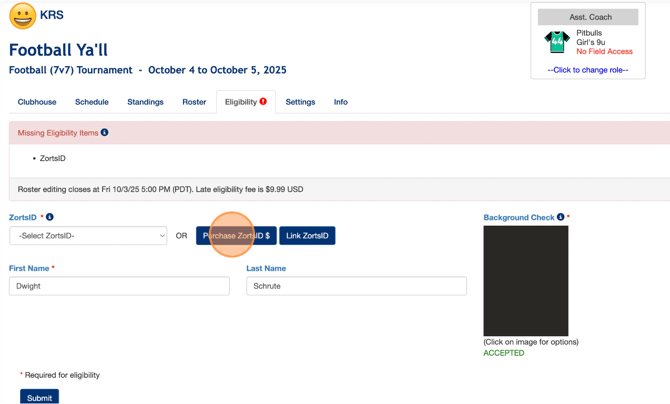
3. Choose your ZortsID type then click 'Next'
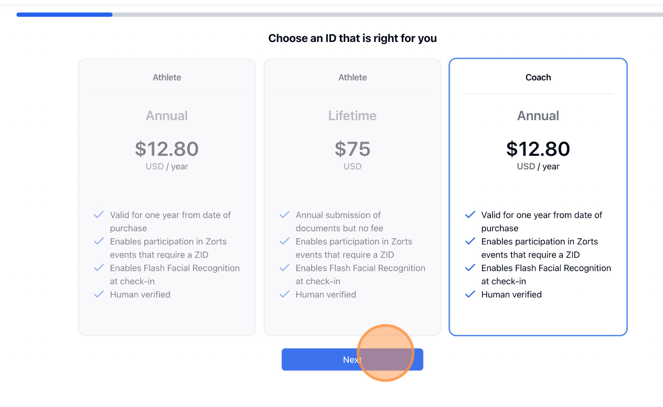
4. Click to upload an acceptable headshot photo, following the guidelines laid out.
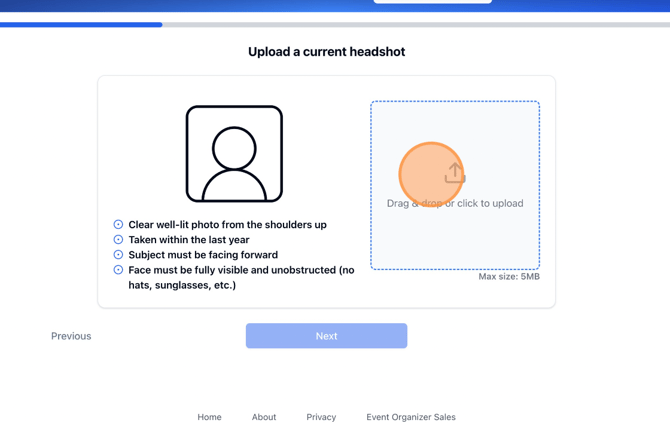
5. Crop and position your photo, if necessary, to ensure that it shows a clear view of the participant from the shoulders up ONLY.
a. Click 'Save'
b. Click 'Next'
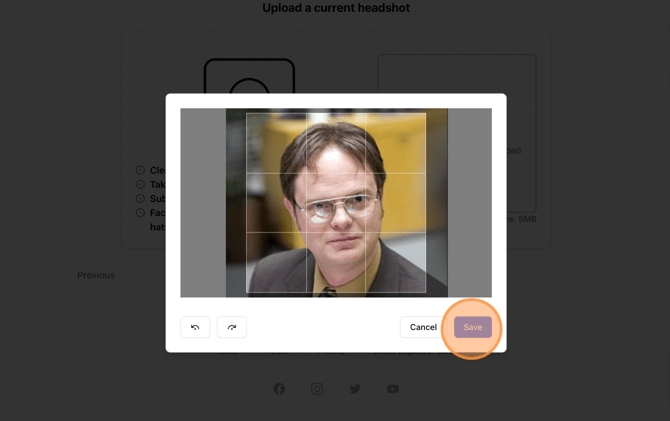
6. Select a 'Document Type'
7. Click to upload a document that, following the guidelines laid out.
a. Click 'Next'
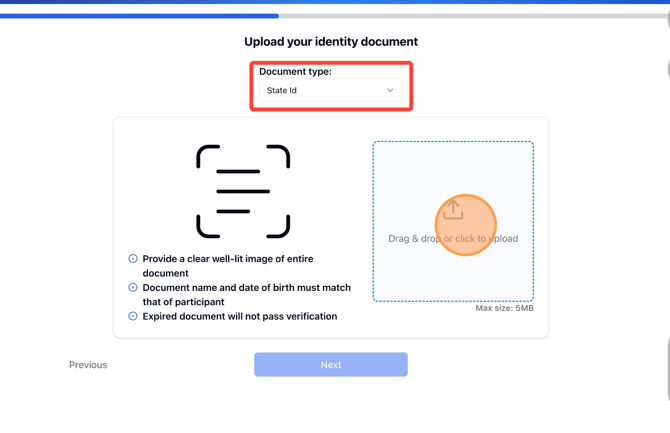
8. Enter 'Coach Information'
a. Click 'Next'
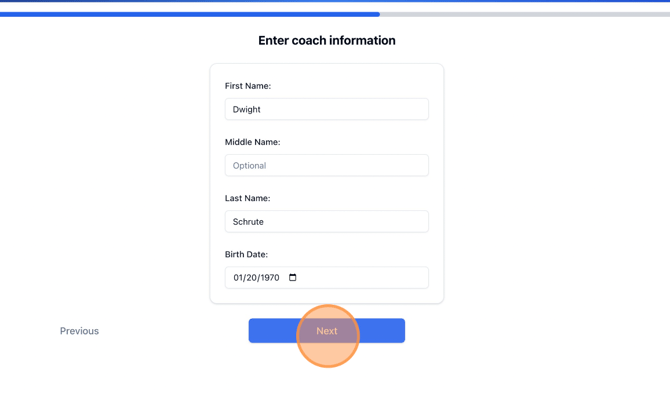
9. Enter 'Contact Information'
a. click 'Next'
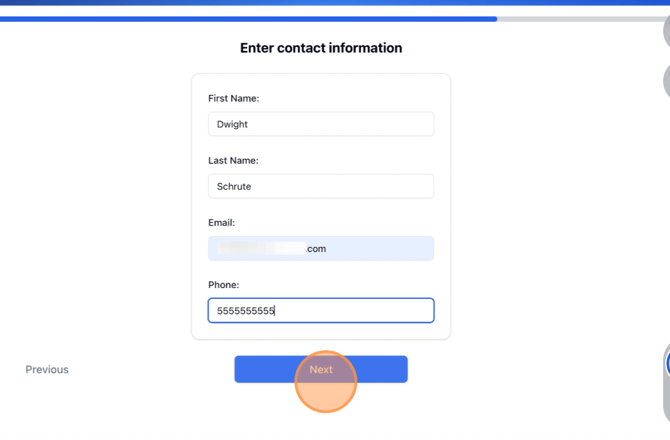
10. Review all of your information once more.
a. If everything looks good, click 'Next'
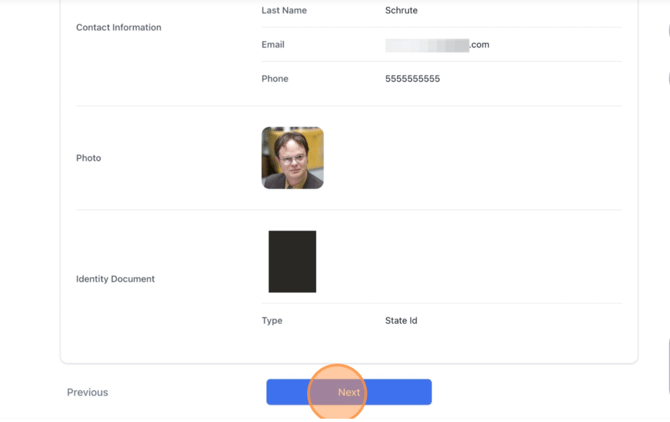
11. Choose your processing speed.
a. Click 'Checkout'
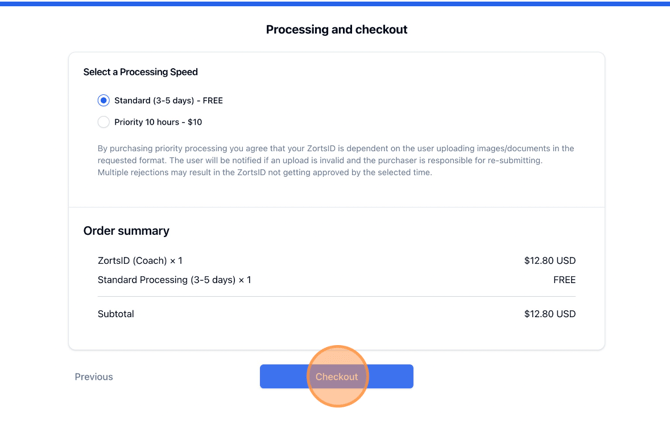
12. Enter your payment information and click 'Pay' to view your receipt.
iPhone
1. After logging into your Zorts account on the app, and selecting the event you will be attending, you will be given a message stating that you have 'Missing Items'.
a. Click 'Fix Now'.
i. If you do not get the 'Missing Items' message, click 'Eligibility' on the upper right hand side.
2. Click 'link coach card'.
3. Click 'Purchase Coach Card'.
4. Make sure coach's information is correct/enter any information still needed.
5. Upload necessary photos/documents.
6. Enter coach's contact information > Click 'Continue'
7. Read the checklist and review your coach card.
a. Enter payment information and click 'Purchase'.
Android
1. After logging into your Zorts account on the app, and selecting the event you will be attending, you will be given a message stating that you have 'Missing Items'.
a. Click 'Fix Now'.
i. If you do not get the 'Missing Items' message, click 'Eligibility' on the upper right hand side.
2. Clink 'Link Coach Card'.
3. Click 'Purchase Coach Card'.
4. Select the type of identity verification document being used.
5. Enter coach's date of birth, upload headshot and photo of coach's ID.
6. Enter contact information.
a. Click 'Submit'.
